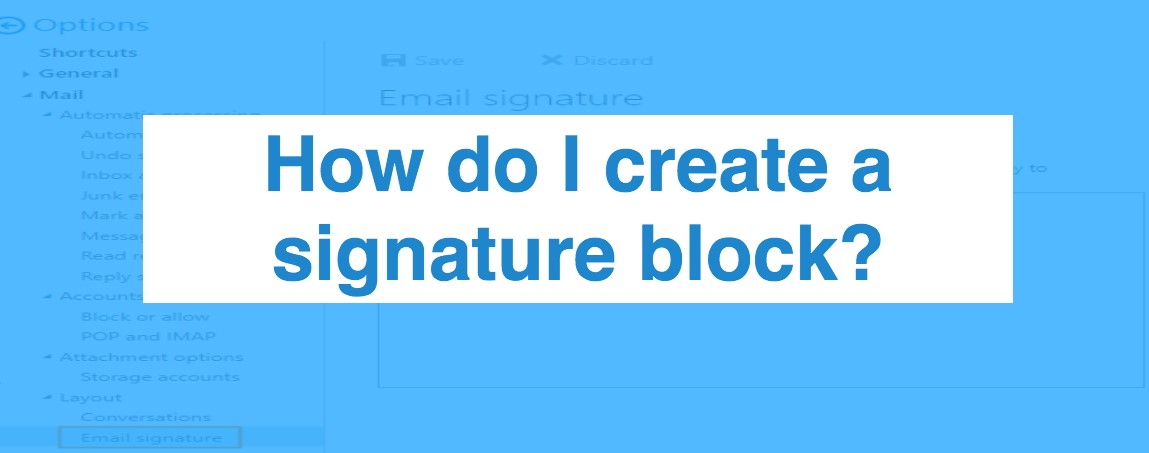How to Add a Signature in Outlook.com (Outlook.live.com)
How to Add a Signature in Outlook.com (Outlook.live.com)
Step 1: Open the Settings Menu
To begin, locate the gear icon in the top right corner of the Outlook web page. Click on it to open the settings menu. From there, select the option labeled “View all settings” to access the full settings window.
Step 2: Access the Email Signature Section
Within the settings window, click on the “Compose and reply” section. This is where you will find the options to add or edit your email signature.
Step 3: Create and Format Your Signature
In the Email signature section, you’ll see a text box where you can enter your signature. You have the freedom to format the text however you prefer by using the tools provided above the box. You can adjust the font style, size, color, and more. Additionally, you can insert hyperlinks, images, or even your business card into the signature, depending on your needs.
Step 4: Set Your Signature Defaults and Save
Once you’re happy with the design of your signature, you have the option to set it as the default for certain types of emails. You can choose whether to add it to new messages, replies, or forwarded messages. Select the appropriate checkboxes based on your preferences. Don’t forget to click Save once you’re finished. Afterward, your new signature will automatically appear at the bottom of every email you send.
How to Add a Signature in Outlook for Desktop (Windows)
If you’re using Outlook on your desktop, whether it’s Outlook 2013, 2016, or 2019, follow these steps to set up your email signature.
Step 1: Open the Signature Editor
First, open Outlook and use the search bar at the top-left corner of the screen to search for “signature.” From the search results, click on the “Signature” option, and a dropdown menu will appear. Select “Signature” from the list to open the in-app signature editor.
Step 2: Create a New Signature
Once you’re in the signature editor, click on the “New” button to create a new signature. You’ll be prompted to give the signature a name. Choose a name that helps you easily identify it, especially if you plan to create multiple signatures in the future.
Step 3: Add the Signature Content
For a basic signature, start by entering your full name, job title, and contact information into the editor’s text box. If you’re happy with a simple text signature, just click OK to save. However, if you want to add a more detailed and professional touch to your signature, proceed to the next steps.
Step 4: Customize the Signature Design
Now, let’s customize the look of your signature to make it more visually appealing.
Change Text Color: Select the text you want to modify, then click on the color dropdown menu and pick a color. If you want a custom shade, click on More colors at the bottom of the panel.
Adjust Font Size: To change the size of the text, select the desired text and choose an appropriate size from the font size dropdown menu.
Select Font Style: You can also change the font type by selecting the text and picking a new font from the dropdown menu.
Design Tips:
Stick to 1 or 2 colors that align with your brand identity for a professional look.
Use one font for the entire signature to maintain consistency.
Choose a larger font size for your name and job title, while keeping contact information in a standard size, such as 12-14px.
Step 5: Add Images to Your Signature
To make your signature stand out, you can include images like your company logo or a professional photo.
Insert Image: Click on the image icon in the signature editor’s toolbar, then upload the image from your computer.
Resize Image: After the image appears, you can click and drag the corner black squares to adjust its size according to your layout.
Make the Image Clickable:
If you want the image to serve as a clickable link, select the image, then click on the link icon in the toolbar. Enter the URL you want the image to link to, such as your company’s website or social media profile.
Step 6: Add Hyperlinks
To make certain elements of your signature clickable, you can add hyperlinks.
Text Links: Select the text you wish to turn into a hyperlink, and click the link icon in the toolbar. Enter the URL you want to link to, such as your website or a contact page.
Phone Numbers: To make your phone number clickable, you can create a tel: hyperlink (e.g., tel:+1800800800) to allow recipients to click and dial directly.
Address Links: For a physical business address, you can create a link to a Google Maps location. To do this, go to Google Maps, find your business, and copy the URL from the address box. Then, add the URL as a hyperlink to your address in the signature.
Step 7: Automatically Add Your Signature to Emails
To automatically add your signature to every email:
In the “Signature” settings, under Mail > Compose and reply, enter your signature.
Set your signature for New messages and Replies/Forwarded messages using the dropdown menus.
Once done, click Save to ensure your signature is automatically added to new emails. You can also change the default signature anytime by going to the signature menu within a message window.
Creating Multiple Signatures and Managing Them
If you plan to create multiple signatures for different situations (e.g., one for business emails, one for casual correspondence), Outlook allows you to manage several signatures. To do this, simply create a new signature and name it clearly so you can easily differentiate between them.
You can switch between signatures as needed, whether for professional or personal use. To manage them:
Go to the Signature settings in the email editor, where you can select which signature you want to apply.
You can also modify existing signatures directly from the signature settings menu.
Tips for an Effective Email Signature
To create a well-designed and professional email signature:
Keep it simple: A clean and minimalistic design is often more effective than a cluttered one.
Use brand colors: If your company has specific brand colors, use them in your signature to reinforce brand identity.
Include essential details: Make sure to include your name, job title, and a way for people to contact you, such as email or phone number.
Link to your social profiles: If relevant, add icons for social media platforms that represent your professional presence.
Outlook.com/
By following these steps, you can easily customize your Outlook signature to look professional and include all the necessary information. With the added option to automatically apply your signature to new emails, you’ll save time and ensure consistency in your email communications.